- Selenium WebDriver上创建WebDriver测试脚本
本文实现一个WebDriver测试脚本,介绍WebDrive的常用命令、UI元素定位的策略以及在脚本中的使用,还有Get命令。
你将学到:
· 脚本创建
· 代码走查
· 测试执行
· 定位Web元素
· 定位符类型及其语法
· 总结
一、脚本创建
脚本创建部分仍然使用之前创建的“Learning Selenium”项目和“gmail.com”作为被测试应用程序(AUT)。
场景:
启动浏览器,打开“Gmail.com”。
验证页面标题并打印验证结果。
输入用户名和密码。
单击登录按钮。
关闭web浏览器。
步骤1:在“Learning Selenium”项目下创建一个名为“Gmail_Login”的新java类名称
步骤2:在“Gmail_Login”中复制并粘贴以下代码
import org.openqa.selenium.By;
import org.openqa.selenium.WebDriver;
import org.openqa.selenium.WebElement;
import org.openqa.selenium.firefox.FirefoxDriver;
public class Gmail_Login {
/**
* @param args
*/
public static void main(String[] args) {
// objects and variables instantiation
WebDriver driver = new FirefoxDriver();
String appUrl = "https://accounts.google.com";
// launch the firefox browser and open the application url
driver.get(appUrl);
// maximize the browser window
driver.manage().window().maximize();
// declare and initialize the variable to store the expected title of the webpage.
String expectedTitle = " Sign in - Google Accounts ";
// fetch the title of the web page and save it into a string variable
String actualTitle = driver.getTitle();
// compare the expected title of the page with the actual title of the page and print the result
if (expectedTitle.equals(actualTitle))
{
System.out.println("Verification Successful - The correct title is displayed on the web page.");
}
else
{
System.out.println("Verification Failed - An incorrect title is displayed on the web page.");
}
// enter a valid username in the email textbox
WebElement username = driver.findElement(By.id("Email"));
username.clear();
username.sendKeys("TestSelenium");
// enter a valid password in the password textbox
WebElement password = driver.findElement(By.id("Passwd"));
password.clear();
password.sendKeys("password123");
// click on the Sign in button
WebElement SignInButton = driver.findElement(By.id("signIn"));
SignInButton.click();
// close the web browser
driver.close();
System.out.println("Test script executed successfully.");
// terminate the program
System.exit(0);
}
}上面的代码的意思与前面的文本场景相同。
二、代码走查
导入语句:
import org.openqa.selenium.WebDriver; import org.openqa.selenium.firefox.FirefoxDriver; import org.openqa.selenium.WebElement; import org.openqa.selenium.By;
在编码前,我们需要导入上面的包:
import org.openqa.selenium.WebDriver:引用WebDriver的接口,该接口用于实例化一个新的Web 浏览器
import org.openqa.selenium.firefox.FirefoxDriver:引用FirefoxDriver类,该类在WebDriver的接口上实例化Firefox特定驱动程序
import org.openqa.selenium.WebElement:引用WebElement类,该类用于实例化一个新的web元素。
import org.openqa.selenium.By:引用By 类,用于调用定位符
有时我们需要引入其他几个包来实现更复杂、更独特的功能,如excel操作、数据库连接、日志记录、断言等
对象实例化
WebDriver driver = new FirefoxDriver();
创建一个引用变量WebDriver,并使用FirefoxDriver类实例化它。这个过程将启动一个默认的Firefox配置文件,而不加载任何扩展和插件。
启动Web浏览器
driver.get(appUrl);
在WebDriver实例上调用get()方法来启动新的web浏览器实例。Get()方法的字符串将web浏览器重定向应用程序的URL
浏览器窗口最大化
driver.manage().window().maximize();
maximize()方法是在浏览器窗口被重定向到应用程序URL后,将其最大化。
获取页面标题
driver.getTitle ();
获取当前网页的标题,可以将获取的标题加载到字符串变量中。
if (expectedTitle.equals(actualTitle))
{
System.out.println("Verification Successful - The correct title is displayed on the web page.");
}
else
{
System.out.println("Verification Failed - An incorrect title is displayed on the web page.");
}上面代码的意思是用java结构将期望的结果和实际的结果进行比较,根据比较的结果进行输出。
WebElement实例化
WebElement username = driver.findElement(By.id(“Email”));
在上面的语句中,我们通过调用“driver.findElement(By.id(“Email”))”,实例化了WebElement的引用。同时,用户名可以通过引用用户界面上的电子邮件文本框,实现对用户界面的一些操作
清除命令
username. Clear();
clear()方法/命令用于清除文本框中出现的值,包括清除默认值
sendKeys命令
username.sendKeys(“TestSelenium “);
sendKeys()方法/命令用于在文本框中输入/键入指定的值,上面的代码意思是在Gmail应用程序的电子邮件文本框中输入字符串“TestSelenium”, sendKeys是webdriver脚本中最常用的命令之一。
Click命令
SignInButton.click();
与sendKeys()类似,click()是另一个与web元素交互的命令。
单击()命令/方法用于单击web页面上的web元素。
上面的代码意思是在Gmail应用程序上单击“Sign in”按钮
注:
与sendKeys()方法不同,click()方法不能参数化。
为了支持单击web元素可能会加载一个新页面这种情况,click()方法是等待页面加载的编码方式。
关闭Web浏览器
driver.close();
close()用于关闭当前浏览器窗口。
终止Java程序
System.exit(0);
Exit()方法强制终止Java程序。记住在终止Java程序之前关闭所有浏览器实例。
三、测试执行
可以有下面3种方式来执行脚本:
1、在eclipse的菜单栏点击执行按钮运行测试脚本,参见下图
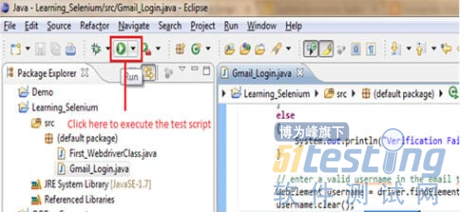
2、在编辑器任意地方邮件点击,选择“Run As”选项,接下来选择“Java Application”
3、或者采用快捷键方式,按下Ctril+F11组合键
执行成功后,在面板上显示“Test script executed successfully”
四、定位Web元素
WebDriver中的Web元素定位和检查可以像在Selenium IDE的前面文章中介绍的那样,使用Selenium IDE和Firebug可以检查GUI上的web元素。强烈建议使用Selenium IDE来查找web元素。找到web元素后,复制并粘贴目标值到WebDriver代码中。
在WebDriver中,web元素是在动态查找器(findElement)的帮助下定位的(findElement(By.locatorType(“locator value”))).
比如:
driver.findElement(By.id(“Email”));
定位符类型及其语法
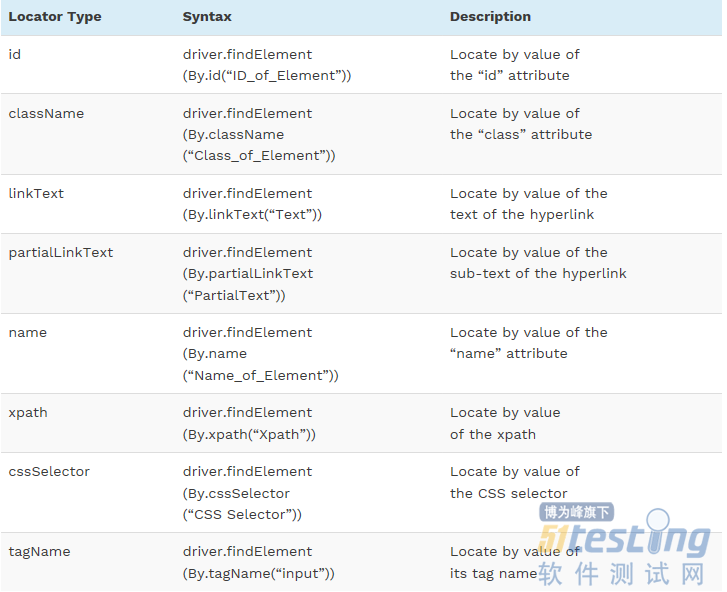
五、总结
在本文中,我们使用WebDriver和Java开发了一个自动化脚本。我们还讨论了构成WebDriver脚本的各种组件。
重点内容
在编写脚本前,我们需要导入一些能够创建WebDriver脚本的包
importopenqa.selenium.By; importopenqa.selenium.WebDriver; importopenqa.selenium.WebElement; importopenqa.selenium.firefox.FirefoxDriver;
· get()方法打开新的浏览器,get()方法的字符串将启动web浏览器并重定向到应用程序的URL
· maximize()方法使窗口最大化
· clear() 方法可清楚文本框里的任何内容
· sendKeys() 方法在文本框中输入指定的值
· Click()方法用于在web页面上点击web元素
· 在WebDriver中,可以使用动态查找器定位web元素
可用的定位器类型:
· id
· className
· name
· xpath
· cssSelector
· linkText
· partialLinkText
· tagName
版权声明:本文出自51Testing原创,51Testing软件测试网及相关内容提供者拥有内容的全部版权,未经明确的书面许可,任何人或单位不得对本网站内容复制、转载或进行镜像,否则将追究法律责任。
- 0.00 查看剩余0%
- 【留下美好印记】赞赏支持
- 推荐阅读
- 换一换
- 尽管整体市场有所增长,但苹果公司 7 月份在美国的 iPhone 销量仍有所下降,但 iPhone 15 Pro 却成为该公司出货量的一个亮点。iPhone 是美国最受欢迎的智能手机品牌,而且在相当长的一段时间里一直如此。然而,7 月份的一份报告显示,苹果的智能手机阵容跌跌撞撞,而其他品牌则蓬勃发展。 根据 Counterpoint 的数据,美国智能手机市场整体销量同比增长了 5%。这主要是受三星和摩托罗拉增长的推动,而不是苹果。 相比之下,苹果的份额同比下降了 4%,Counterpoint 认为这是由于夏季升级率低造成的。这并不像听起来那么糟糕,因为这意味着两年来苹果的份额从 53...
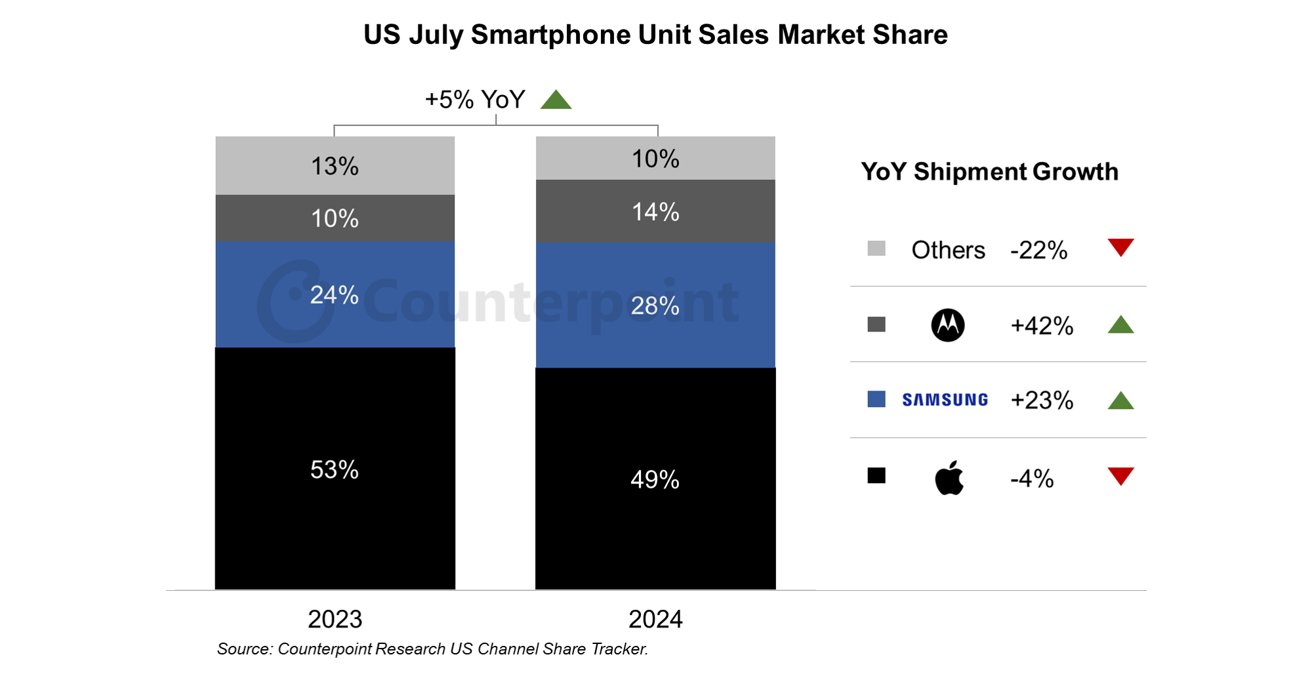
-
- 软件测试常见必考问题与流程篇——软件测试圈05-30一、测试常见问题和流程篇1、介绍一下测试流程(重点,常见!)需求评审、测试计划、测试用例、用例评审、冒烟测试、测试执行、验收测试、风险评估、上线\观察、问题跟进、测试报告、复盘会议;根据自己的日常经验来回答,每个点的工作内容都需要清晰掌握,有可能就某个点如何工作进行提问。2、介绍一下测试方法按阶段:单元测试、集成测试、系统测试、验收测试按手段:黑盒测试、白盒测试、灰盒测试其他:冒烟测试、回归测试3、介绍一下测试用例设计方法(用例设计方法&测试方法需分清楚)黑盒测试用例设计:等价类划分法、边界值分析法、错误推测法、因果图法、正交试验分析法、流程分析法白盒测试:语句覆盖、判定覆盖、条件覆盖...
- 软件测试工程师在国内的前景如何?——软件测试圈08-01软件测试工程师的前景怎么样?分享几个行业数据,用数据说话比较客观。(来源boss直聘) 从数据可以看出,目前从事软件测试行业的人中工作1~3年最多,工作3~5年后、工作5年以上的人很少。 测试这个行业还处于发展初期。因为如果后退10年,很少人知道软件测试是什么。直到今天,也有很多人不了解这个行业。 测试行业从业年龄一般在20至30岁之间,还比较年轻,年龄大的老测试,我佩服他们的学习能力。但是十年前的测试工具现在几乎都被新的框架所取代,如果不与时俱进地学习现在的新框架工具,就会面临被后浪淘汰的结果。软件测试行业平均收入 以北京为例,软件测试的平均工资现在是11366元/月,而我自己是...
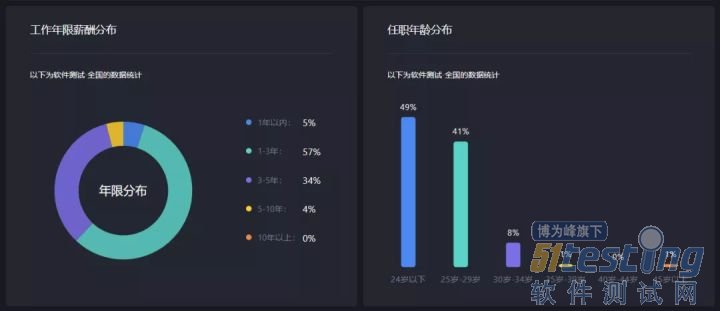
- 对于一个软件测试人员来说,编写测试用例是不可或缺的一项技能,但怎么写好一个需求的测试用例却不是很容易,特别对于新手来说,更是不容易,我也是从新手一步步走过来的,下面我就把我的经验总结出来供大家参考吧。 测试用例是什么 这个问题很简单但却不能不知道,刚入行,我们会很懵,弄清楚这个问题,对我们接下来写测试用例非常有帮助。 测试用例顾名思义就是用来测试的例子,但这个例子却不是随便的,而是通过我们分析后精心设计出来的,是我们测试的一个标准。 书写结构要符合规范 测试用例不仅是我们测试的例子,还是我们软件功能的一个详细描述,一个好的测试用例,不仅仅是自己能看得懂、测试场景全面,还要能让别人...
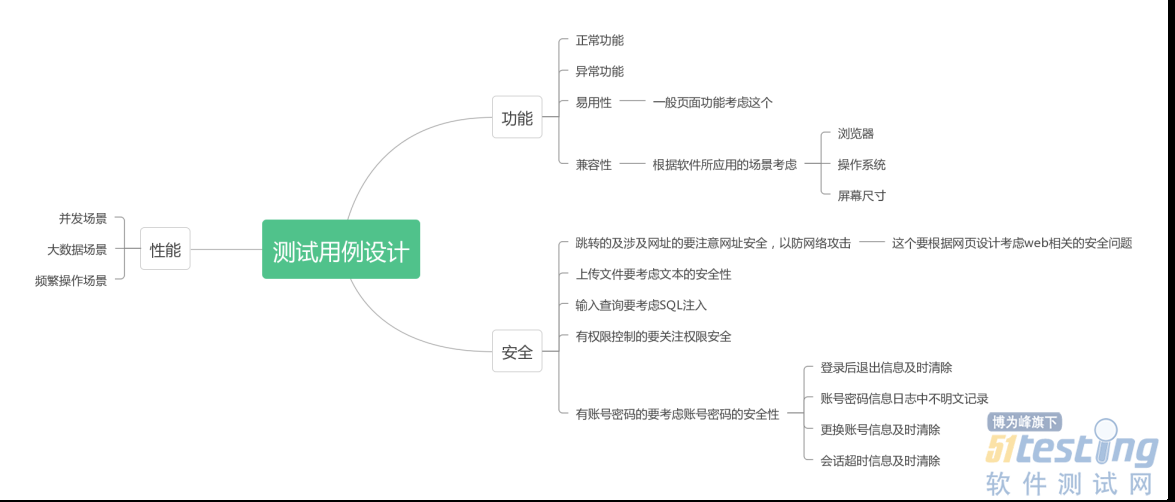
-
- 假如你是一位测试主管,去评价一名测试工程师是否优秀,那么你将如何去判断呢?你最看重的是哪方面的能力呢? 对于这个问题,是不能一概而论的,要分为两种情况,情况不同,答案一定是不同的。 我先给你举个例子,听完这个例子之后,你就知道我为什么这样说了。 你去商场买一件东西,比如说手机,首先你会选择正规大商场去购买,然后会选择大品牌。 为什么这么说呢,因为你肯定知道,选购手机的时候,只能短暂的体验,想全方面了解,只能买到手里以后慢慢用才行。所以,手机的品牌、口碑、产品参数等等这些能看得到的数据就是重要的参考依据了。 但是,一旦买到手,成为了你的手机之后,你的想法立马会不同。你会希望它好用、...
-
- 关于我们 联系我们 版权声明 广告服务 站长统计
- 建议使用IE 11.0以上浏览器,800×600以上分辨率,法律顾问:上海兰迪律师事务所 项棋律师
- 版权所有 上海博为峰软件技术股份有限公司 Copyright©51testing.com 2003-2024, 沪ICP备05003035号
- 投诉及意见反馈:webmaster@51testing.com; 业务联系:service@51testing.com021-64471599-8017

- 51testing软件测试圈微信


