- Python3,接口自动化框架之封装base.py
1、引言
在上一章, 我封装了http_service, 如果你不知道的话, 直接点击《Python3,接口自动化框架之封装http_service》跳转去看。
当然,也有小伙伴私下跟我说, 没想到, http_service的封装, 会这么简单。
其实... 确实... 不难...
今天,我们继续来封装接口自动化框架。
在封装之前, 我们先想一个问题:
你喜欢使用脚本来维护测试用例, 还是喜欢用excel来维护测试用例?
如果你的接口参数经常改变, 使用脚本来维护,必然不是一个最高效的方式,
这个时候, excel的维护方式,就排上用场了。
让代码直接读取excel里面的数据进行接口测试, 想想是不是就开心呢?
并且excel维护的另两个好处:
①如果你的接口有数据依赖, 那么excel方式维护方便;
②针对不会写代码的同学,使用这个接口框架,也能进行测试;
③数据修改方便;
你看,使用excel来作为测试case, 有这么多好处, 为什么,你还要写脚本呢?
别告诉我, 你为了练习敲键盘.....
-->这是小学校才做的事情。
所以, 我们的接口自动化框架, 就是用读取excel 作为测试case。
我们一起来看代码。
2、代码示例
代码也很简单, 主要思路:
①依旧是用requests 库来进行封装请求方式、url、其你去参数
②读取excel表的数据
③二次封装读取Excel表数据,返回data列表
③二次封装写入excel表数据
④同时追加断言,报错就抛出异常
接下来,就看代码。
# -*- coding:utf-8 -*-
# @Time : 2019-10-23
# @Author : Carl_奕然
import json
import requests
from openpyxl.styles import colors
from Interface_python3.public.http_service import HTTP
from Interface_python3.public import config,read_excel,write_excel
# 拼接url,path参数是域名后面的虚拟目录部分
def get_url(path):
return ''.join([config.base_url, path])
# 封装requests请求方法,方法参数为:请求方式,接口url,请求参数
def get_response(method, url, **DataALL):
if method == 'get':
resp = HTTP().get(url, **DataALL)
elif method == 'put':
resp = HTTP().put(url, **DataALL)
elif method == 'post':
resp = HTTP().post(url, **DataALL)
elif method == 'delete':
resp = HTTP().delete(url, **DataALL)
else:
return "no the method"
resp.encoding = 'UTF-8'
return resp
# 封装requests请求方法,请求参数testdata数据是从Excel表读取的
def get_excel_response(testdata):
method = testdata["method"] # 请求方式
url = testdata["url"] # 请求url
# url后面的params参数
try:
params = eval(testdata["params"])
except:
params = None
# 请求头部headers
try:
headers = eval(testdata["headers"])
except:
headers = None
# post请求body内容
try:
bodydata = eval(testdata["body"])
# 可在这里实现excel的body里面某个字段动态赋值,实现接口参数的关联,如token
if 'accessToken' in testdata["body"]:
bodydata['accessToken'] = config.accessToken
except:
bodydata = {}
# post请求body类型,判断传data数据还是json
type = testdata["type"]
if type == "data":
body = bodydata
elif type == "json":
body = json.dumps(bodydata)
else:
body = json.dumps(bodydata)
# 发起网络请求,并返回数据
try:
r = requests.request(method=method,
url=url,
params=params,
headers=headers,
data=body)
r.encoding = 'UTF-8'
return r
except Exception as msg:
return msg
# 这个是二次封装读取Excel表数据,返回的data是列表类型,列表中子元素是字典类型
def get_excel_data(file_name, sheet_name):
# fileName是文件名(要带后缀),sheetName是表名
sheet = read_excel.ReadExcel(config.test_data_path + file_name, sheet_name)
data = sheet.get_dict_data()
return data
# 这个是二次封装写入Excel表数据,fileName是文件名,sheetName是表名,r是网络请求结果
def write_to_excel(file_name, sheet_name, test_data, r):
# 这里的文件夹路径要修改为你的
write_excel.copy_excel(config.test_data_path + file_name) # 复制备份一份测试数据
wt = write_excel.WriteExcel(config.test_data_path + file_name, sheet_name)
row = test_data.get('rowNum')
color = colors.BLACK
try:
if test_data.get('isCheckStatusCode'):
if str(r.status_code) == test_data.get('checkpoint'):
wt.write(row, 12, "pass", color) # 测试结果 pass
else:
color = colors.RED
wt.write(row, 12, "fail", color) # 测试结果 fail
else:
if test_data.get("checkpoint") == '':
wt.write(row, 12, "checkpoint为空", colors.RED) # 没有设置检查点的值
elif test_data.get("checkpoint") in r.text:
wt.write(row, 12, "pass", color) # 测试结果 pass
else:
color = colors.RED
wt.write(row, 12, "fail", color) # 测试结果 fail
wt.write(row, 10, str(r.status_code), color) # 写入返回状态码statuscode,第8列
wt.write(row, 11, str(r.elapsed.total_seconds()), color) # 耗时
wt.write(row, 13, r.text, color) # 响应内容
wt.write(row, 14, "") # 异常置空
wt.wb.close()
except Exception as msg:
color = colors.RED
wt.write(row, 10, "")
wt.write(row, 11, "")
wt.write(row, 12, "fail", color)
wt.write(row, 13, "")
wt.write(row, 14, str(r), color)
wt.wb.close()
return wt看到这里, 是不是觉得,自己也能写base.py的配置了。
其实,都是一样的, 不难的。
所以,要想写好自动化接口框架, 满足以下3点即可:
- 首先,需要先非常熟悉接口测试, 非常熟悉你的项目,
- 其次,有编码的能力,
- 第三,有经验...
你看,还觉得编写接口自动化框架难吗......
- -1.00 查看剩余0%
- 【留下美好印记】赞赏支持
- 推荐阅读
- 换一换
- 我也是黑盒出来的呀 现在我到一家公司,就会有小朋友问我:你以前是开发吗?你是怎么变厉害的呀?到底要怎么学习呀? 我也是黑盒出来的呀,不要小看测试的能力的嘛~ 很幸庆的是,我是计算机专业出来的,这个基础给我带来了很多的优势;其实很多时候,我自己也是在后悔,出来的一刹那为什么没有选择去成为一名研发,而选择了测试。 其实,越到后面越会明白,如果一开始是研发而转为测试开发,那会容易些。 为什么一开始的时候没有选择去编码呢?同样的思路:大学的时候真的不喜欢编码,觉得测试入门简单,动代码的机会比较少;可是哇!工作后,为了涨薪,硬生生的逼自己学会了编码~~汗~~ 我从功能转自动化的过程 我...
-
- wrk性能测试(详解)10-09一、简介 wrk 是一款针对 Http 协议的基准测试工具,它能够在单机多核 CPU 的条件下,使用系统自带的高性能 I/O 机制,如 epoll,kqueue 等,通过多线程和事件模式,对目标机器产生大量的负载。 wrk是开源的, 代码在 github 上:https://github.com/wg/wrk 安装:https://www.cnblogs.com/savorboard/p/wrk.html 优势:轻量级性能测试工具安装简单学习曲线基本为0,几分钟就学会使用了基于系统自带的高性能I/O机制,如epoll,kqueue,利用异步的事件驱动框架,通过很少的线程...
- 随着信息技术的高速发展和数据的海量增长,人们对软件系统的性能要求越来越高,希望系统能够承载更多的负荷,同时还能提供高效的服务,如何做好性能测试,也成为软件测试者更为重视的一个问题。在性能测试中,涉及到很多环节,比如测试环境的准备、测试数据的准备、性能测试场景设计、性能测试脚本录制、性能测试执行以及性能调优等,每个环节的工作都会影响到性能测试的准确性,如果操作不当,将会导致无法准确的实现“模拟实际情况”的目标。本文聚焦介绍测试数据应该如何准备,并通过实例浅谈测试数据对于性能测试结果的影响。 一、性能测试数据如何准备 性能测试涉及到的数据一般有三类:业务系统数据、测试铺底数据和测试执行数据...
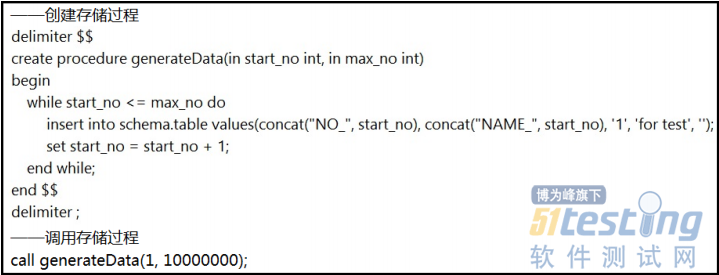
-
- 移动端调试工具介绍09-01在PC上调试HTML页面时,经常用到firefox上的firebug和chrome上的DevTools,这两个工具帮助开发和测试在debug问题上提供了很大的便利。在当下移动互联网热的时代,无线端的HTML5的产品越来越多,面对纷繁复杂的浏览器环境(搜狗浏览器,chrome,手机自带,app等等),经常遇到一些诡异的问题,在定位问题时令开发和测试束手无策。那么在移动端,是否也有这样好用的工具呢?接下来为各位简要介绍两个好用的工具。 在介绍之前,先简要说明一下,当前无线开发同学调试无线页面的过程。目前常用的方法是在chrome上设置移动UA,模拟移动设备。这种方式的好处是显而易见的,在PC...

- 一、什么是MOCK测试Mock 测试就是在测试过程中,对于某些不容易构造(如 HttpServletRequest 必须在Servlet 容器中才能构造出来)或者不容易获取比较复杂的对象(如 JDBC 中的ResultSet 对象),用一个虚拟的对象(Mock 对象)来创建以便测试的测试方法。Mock 最大的功能是帮你把单元测试的耦合分解开,如果你的代码对另一个类或者接口有依赖,它能够帮你模拟这些依赖,并帮你验证所调用的依赖的行为。mock中的必知概念:桩函数(stub):桩函数实际上是白盒测试中的概念,意思是使用一些自己定义的测试函数来替换当前需要测试的函数。被替换的函数可能是目前还没写完的...
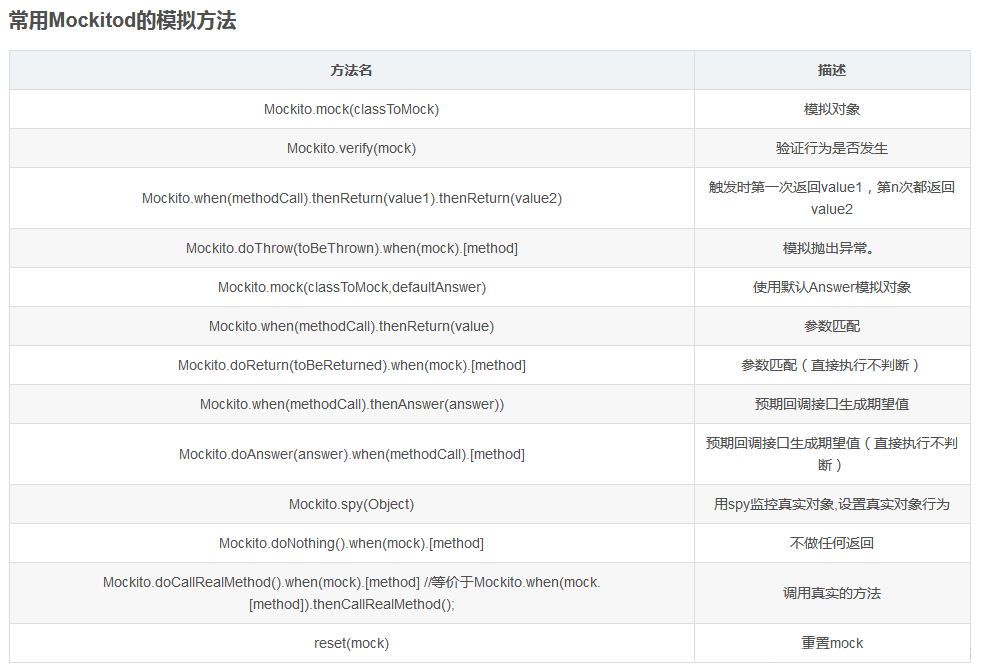
-
- 关于我们 联系我们 版权声明 广告服务 站长统计
- 建议使用IE 11.0以上浏览器,800×600以上分辨率,法律顾问:上海兰迪律师事务所 项棋律师
- 版权所有 上海博为峰软件技术股份有限公司 Copyright©51testing.com 2003-2024, 沪ICP备05003035号
- 投诉及意见反馈:webmaster@51testing.com; 业务联系:service@51testing.com021-64471599-8017

- 51testing软件测试圈微信




